
One thing who may be a little special with DfW is that all players are registered with separate fields for first and last names. The reason for this is that the program becomes more flexible with formating names in draws for example. When importing from a CSV file, the file can not contain headers, only import data.
It is probably faster to register players in Excel if you are registering a lot of names.
A legal DfW importfile has a minimum of 4 columns pr. row:
Column1: This column identifies the type/sex of the player. Legal values are 0 (mens), 1 (women),
2 (boys) and 3 (girls).
Column 2: Players first name and middle name (middle name optional).
Column 3: Players last name.
Column 4: Team name, county or country.
Column 5: Team short name (max 3 letters). Example ENG (short for England). If no short name is set,
DfW takes the first three letters in the team name to set the short team name.
Column 6: Player suffix. Mostly used for World and Europe Cups. For example if you add the suffix A,
it will be appended after your last name,
separated with a space in matches and draws (depends on configuration of the draw).
There are also times when you may have two players with the same name, for example Alan Tabern SNR and Alan Tabern JNR.
You can then add the suffix SNR and JNR to the names. If you add the suffix, don't to put the snr or jnr after the last name or else
it will be shown twice.
In this sample I'm using Excel 2007, but you can of course use any version of Excel.
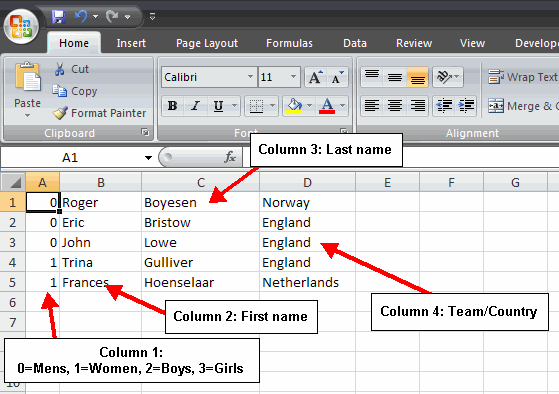
When you are done adding all the players to the Excel sheet, save the sheet as a CSV file.
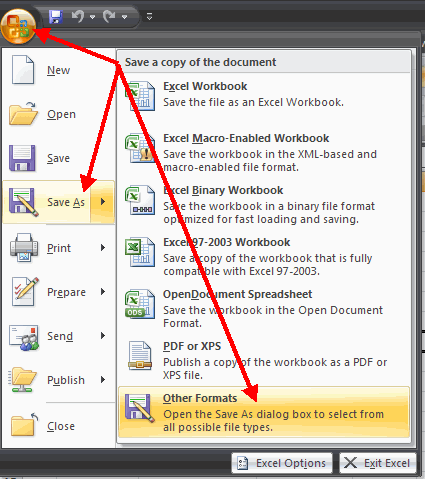
Select the CSV file type from the drop down box in the "save as" dialog box.
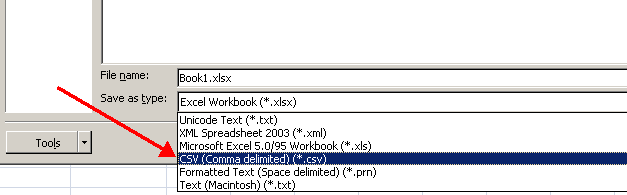
Browse to the path where you want to save the file, set the filename and save the file.
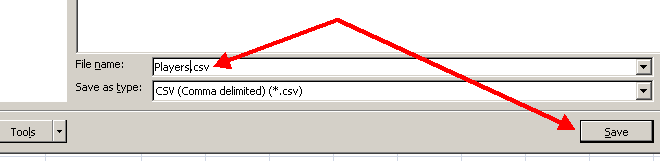
We are now ready to start the import of the players. Start Darts for Windows, open the
"Add new players and teams" screen by pressing CTRL-P on the keyboard or
open the screen from the "Tools" menu (see picture below).
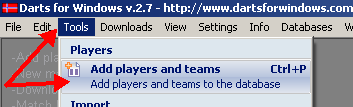
To start the import, click the options button in the "Add new players and teams" screen
as shown in the picture below.
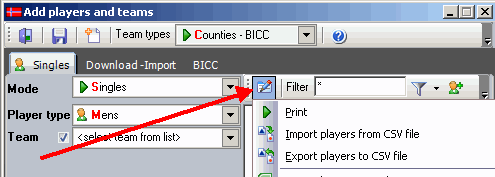
Click the item "Import players from CSV file" and browse to the file
you created in Excel.
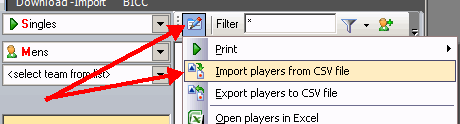
Select the file, click "Open" and the import will start. If you are importing hundered of players, it may
take a little while (a minute or two).
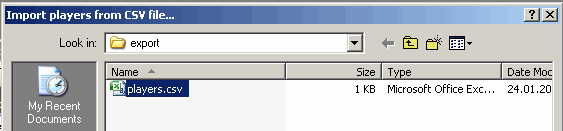
Click "open"...
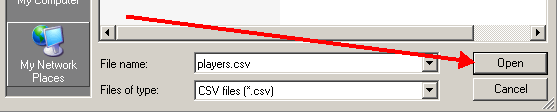
Import ok...
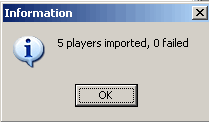
If no players are shown in the list box after the import, the team type setting is probable
set to a team type not corresponding with the type of players you have imported.
Change the "Team types" drop down box in the tool bar to "All" or "Teams and countries".
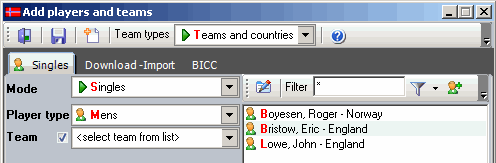
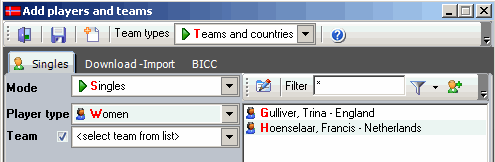
The CSV is a text file and can also be created using a text editor like Notepad.
This is how the export file looks like in text format:
0;Roger;Boyesen;Norway
0;Eric;Bristow;England
0;John;Lowe;England
1;Trina;Gulliver;England
1;Francis;Hoenselaar;Netherlands