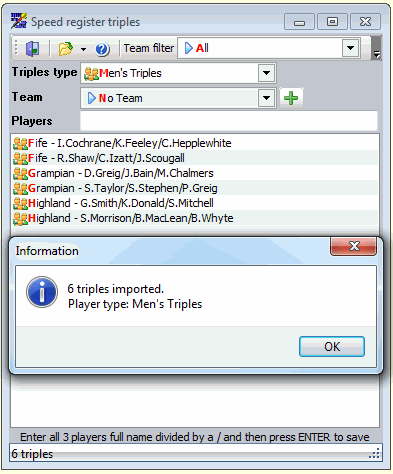Another advantage is that you can also copy and paste the triples from other sources because you no longer need to split the names into first names and last names and so on, DfW will do the job for you.
The new tool is available from the "Tools > Speed register > Triples" menu in DfW or from the keyboard shortcut CTRL+ALT+T from version 2.8.3.2.
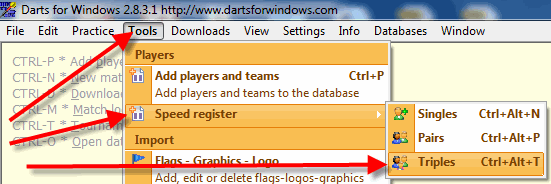
To start adding triples, open the screen, set the team name and triples type and then enter the player names divided by a slash.
To save the triple to the database, press the ENTER key on the keyboard.
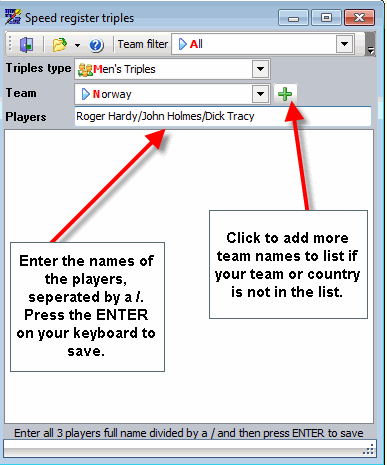
The triple has been saved...
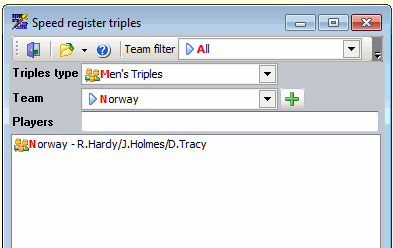
From version 2.9.0.6, the team name can be added when you register the triple. Team name must be separated with a semi-colon or a slash.
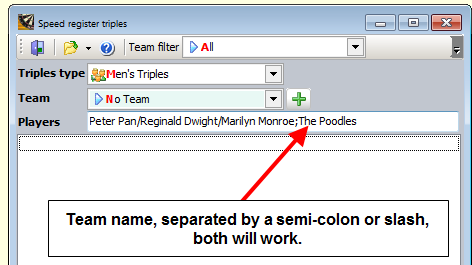
If the team name or country is not in the list (British Counties can be selected by setting the team filter to "Counties - BICC" or to "All"), you can at any time add a new team to the list by clicking the button with the "+" sign.
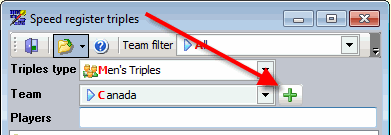
It is of course smart to add the triples from the same team/county/country at the same time to save time since you don't have to change the team
name as long as the triples plays for the same team/county/country.
From version 2.8.3.2 you can also import triples from a flat text file containing the triples names.
There are 3 different file formats accepted by Darts for Windows:
1. A flat text file with the format Firstname Lastname/Firstname Lastname/Firstname Lastname.
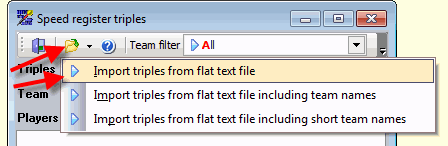
This is how the layout of the file for the first option looks like:
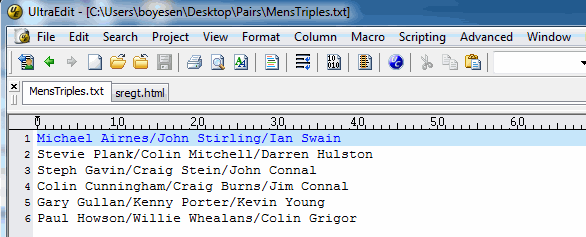
We start by opening a text editor like Notepad for example, personally I use UltraEdit. You can now copy the triples or player names from any source like Excel for example or type in the player names manually separated by a forward slash. When done, save the text file and then click the open file button in the toolbar as shown in the sample below.
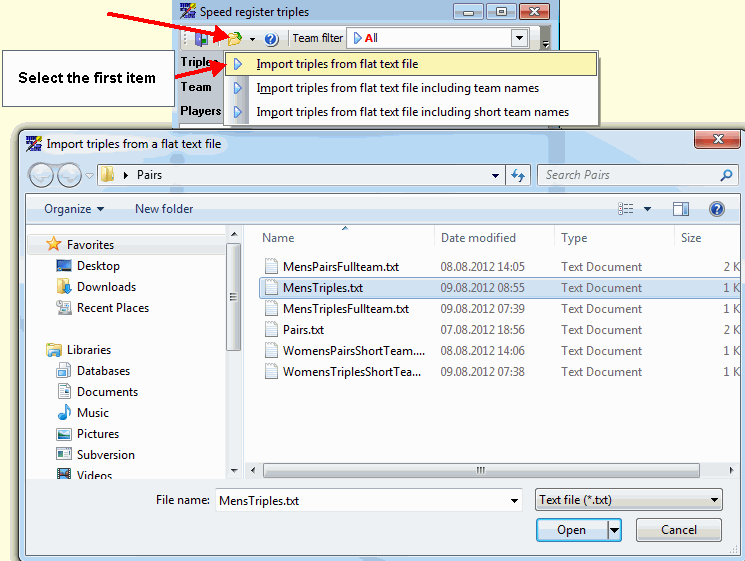
Import from the flat text file, using the first import format, done.
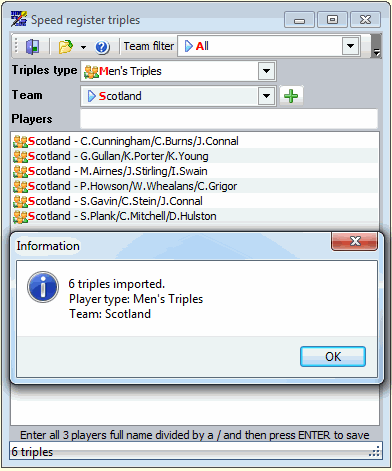
2. A flat text file with the format Firstname Lastname/Firstname Lastname/Firstname Lastname;Team Name. DfW will accept both comma and a semi colon as a separator for the team name.
In versions prior to 2.9.0.6, please note that the team name(s) must exist in the database before you start the import or else all triples imported with non existing team names will get the "No Team" team assigned.
From version 2.9.0.6, the team name/display name will be added to the database if it doesn't exist.
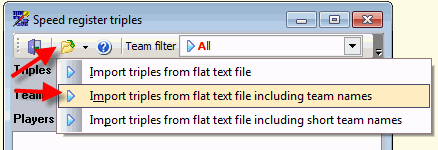
This is how the layout of the file for the second option looks like:
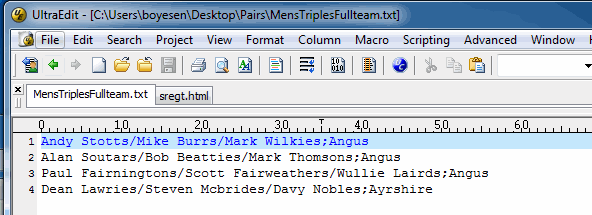
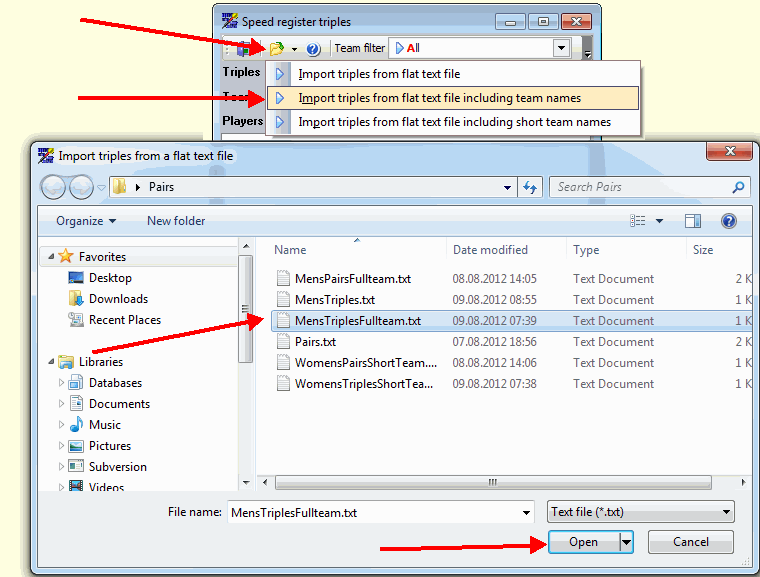
Import done
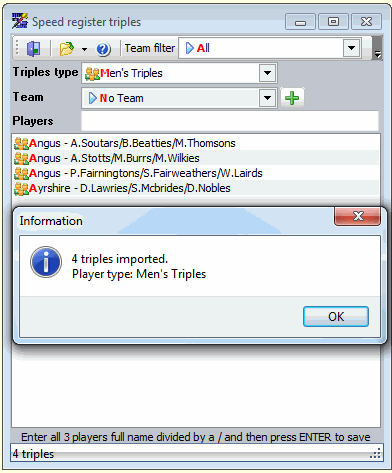
3. A flat text file with the format Firstname Lastname/Firstname Lastname/Firstname Lastname;Short Team Name. DfW will accept both comma and a semi colon as a separator for the short team name.
Please note that the team name(s) with the corresponding short team name must exist in the database before you start the import or else all triples imported with non existing short team names will get the "No Team" team assigned.
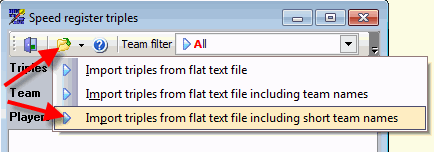
This is how the layout of the file for the third option looks like:
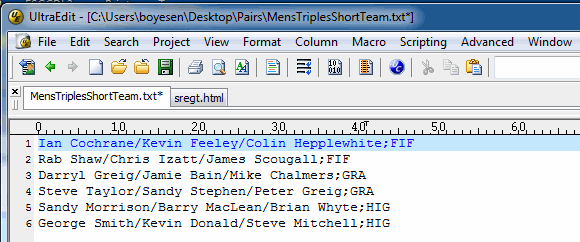
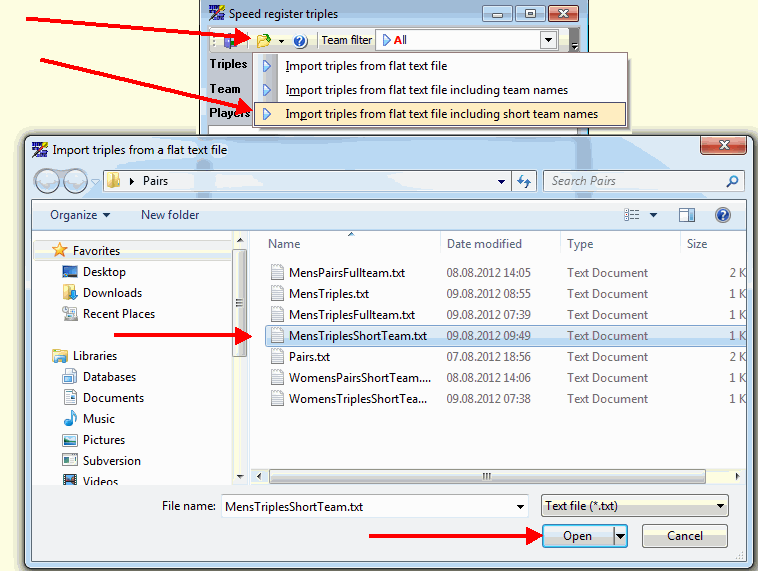
Import done